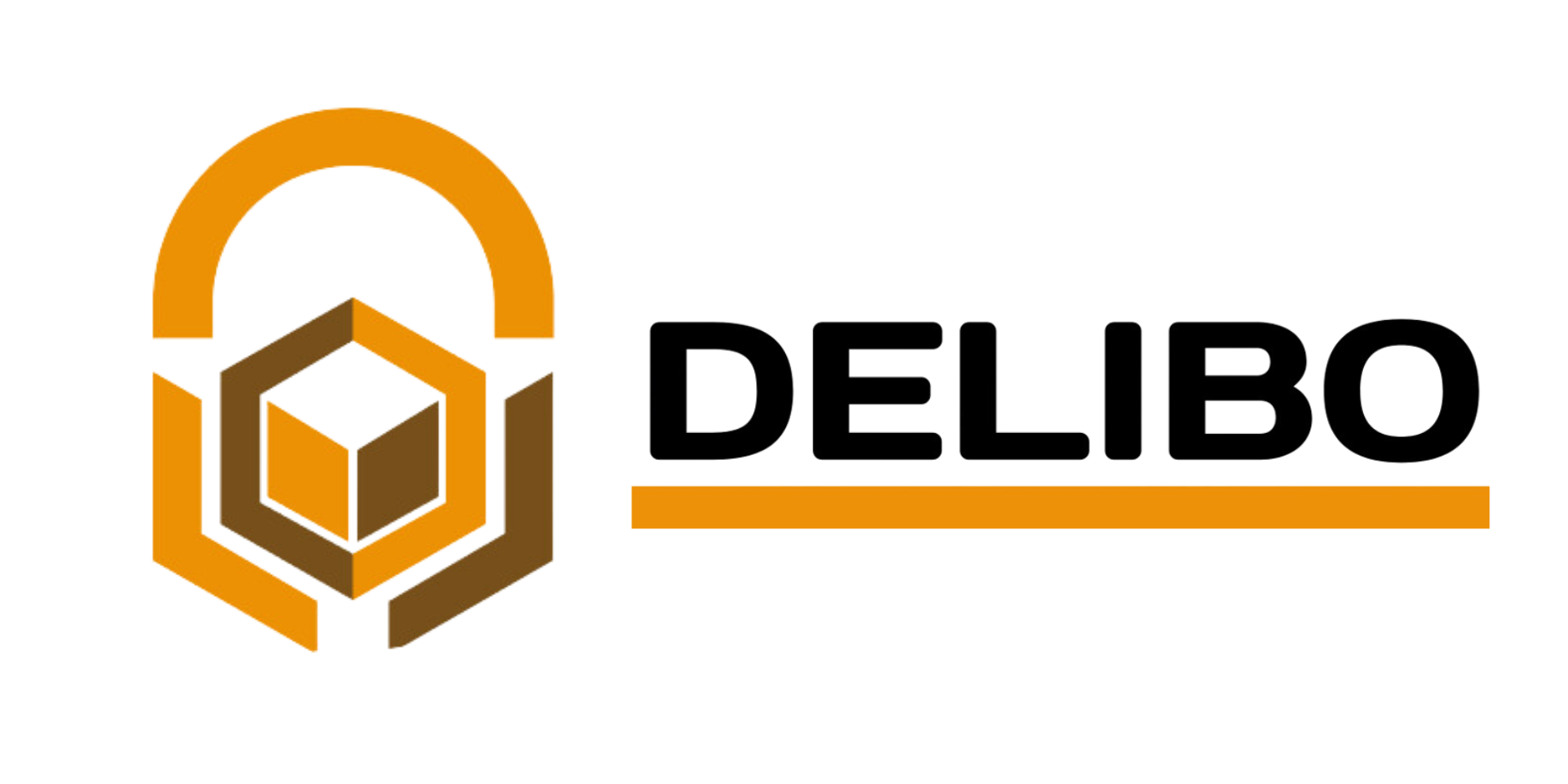Powering Smart Deliveries with
Cutting-Edge Software
Delibo’s software seamlessly manages parcel lockers, ensuring secure, efficient, and hassle-free delivery operations.
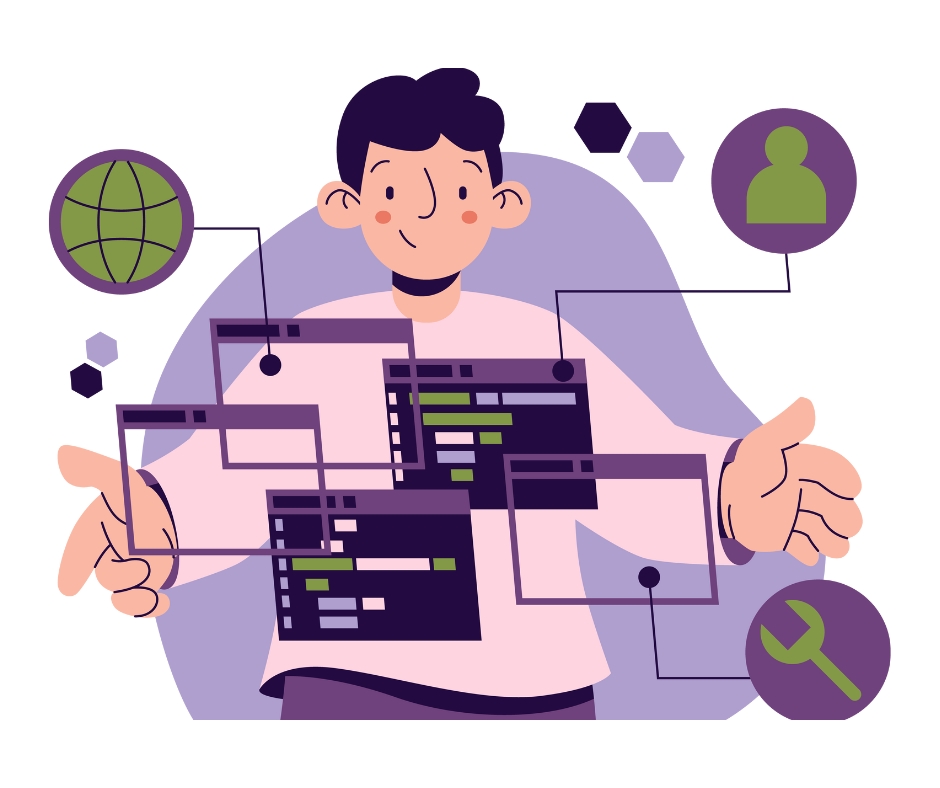
Smart Features That Simplify Parcel Management
Discover how smart parcel lockers are transforming last-mile delivery in India. Explore the benefits, features, and future of this Smart innovative solution.
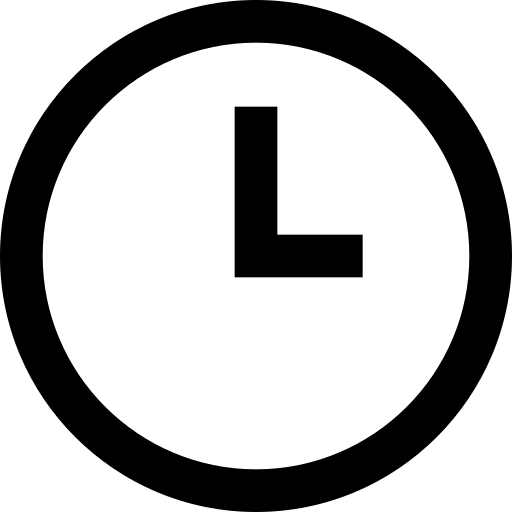
Extend Your Booking
Easily extend your locker booking if it has expired, available through both HMI and the mobile app.
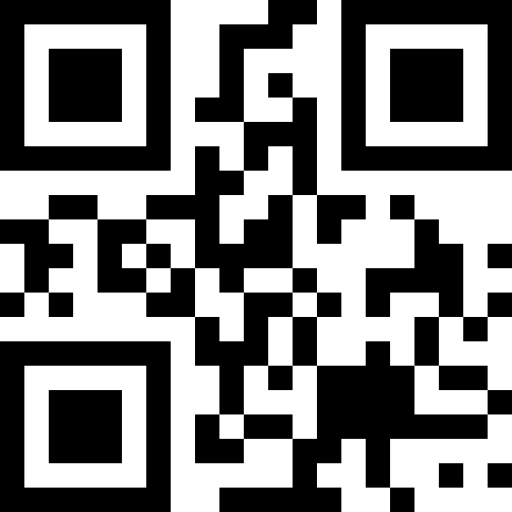
Generate New Dynamic & QR Code
Generate a new dynamic unlock code and QR code if the previous one has been used, accessible via HMI and mobile app. Share Booking Details
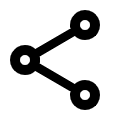
Share Booking Details
Share booking details and PIN securely with others through the mobile app, making it easy to transfer access.
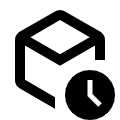
Check Locker Status
Track the real-time status of your locker, including updates on package receipt, door closure, and booking expiration.
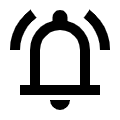
Real-time Notifications
Stay updated with real-time notifications on parcel status, deliveries, and other important updates via the mobile app.
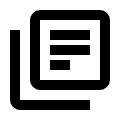
Booking Details Overview
Access detailed booking information, including locker number, size, duration, dynamic PIN, and unlock button, via the mobile app and HMI.
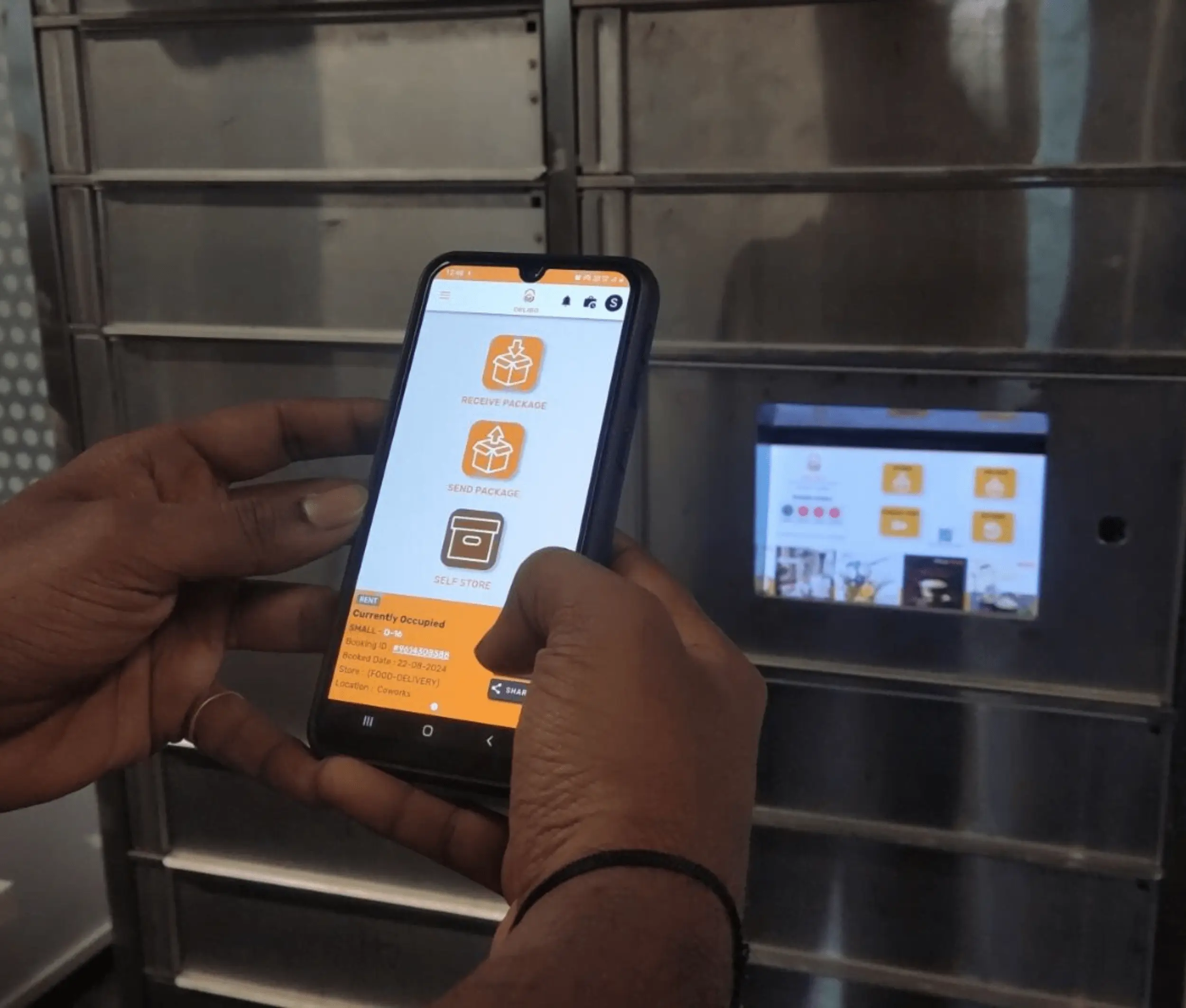
How to Book a Locker
With Enrollment Using the Mobile App
- Step 1 : Log in to the Delibo app using your credentials.
- Step 2 : Choose the service you require.
- Step 3 : Provide the necessary details to proceed with your booking.
- Step 4 : Confirm your booking and your locker will be reserved instantly.
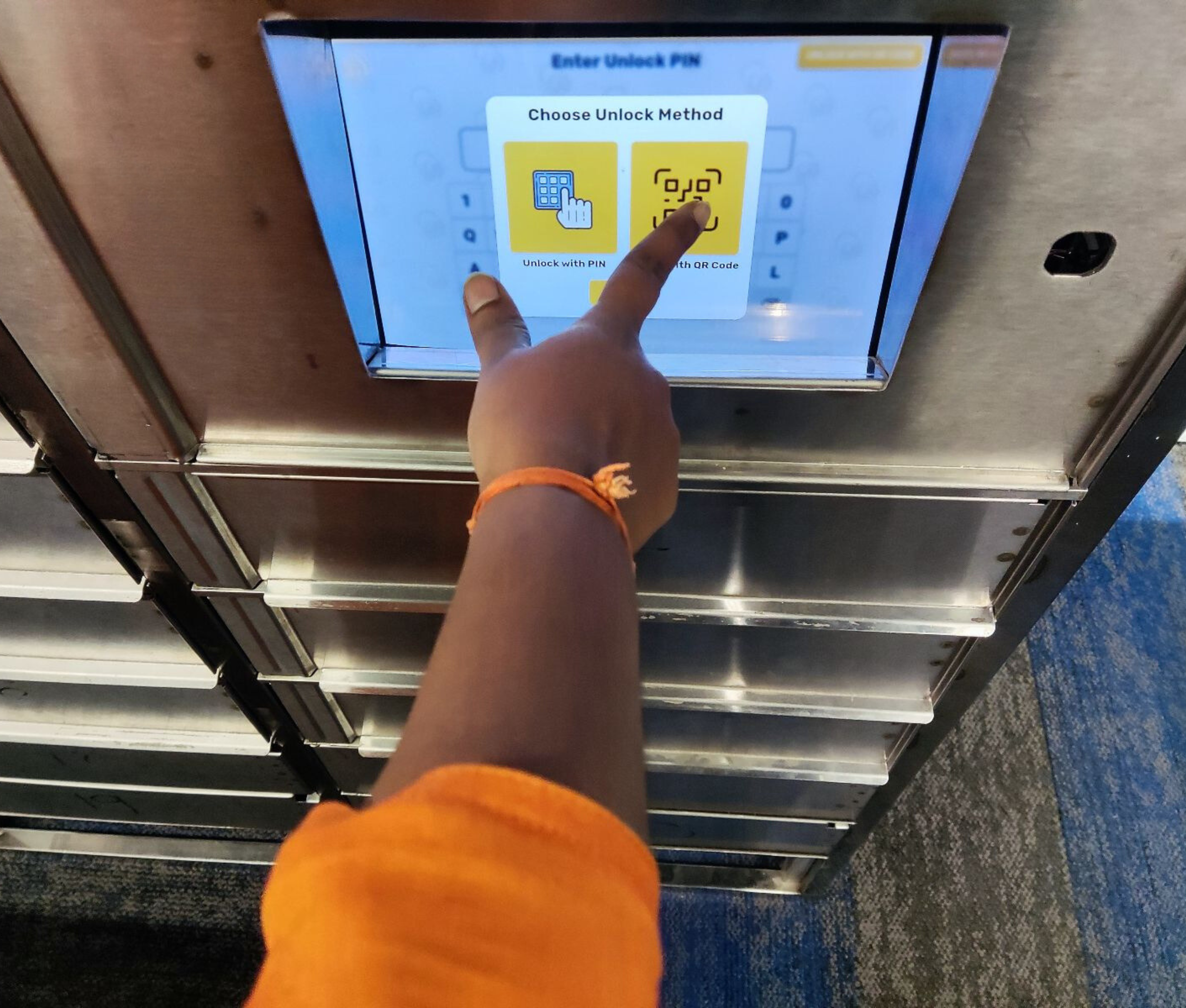
How to Book a Locker
With Enrollment Using the Mobile App
- Step 1 :Visit the Delibo locker and interact with the HMI screen.
- Step 2 : Authenticate your mobile number using an OTP.
- Step 3 :Choose the desired service to proceed.
- Step 4 : Provide booking details to match your requirements.
- Step 5 : Confirm the booking to automatically assign a locker.
- Step 6 : Confirm the booking to automatically assign a locker.
- Step 7 : Access the locker seamlessly through the unlock option on the HMI screen.
Three Easy Ways to Unlock Your intelligent parcel lockers
Access your locker securely and conveniently with
a dynamic code, QR code, or master pin
- A unique dynamic code is generated upon booking (via app or HMI).
- This code is sent to you via SMS, WhatsApp, or email.
- Enter the dynamic code on the locker’s keypad to unlock.
- Note: Using the code disables the QR code to ensure security.
- A QR code is also generated along with the dynamic code.
- Scan this code using the locker’s built-in scanner to unlock it.
- Note: Once used, the QR code disables the dynamic code.
- The master pin must be set during registration as a mandatory step.
- Registered users can unlock their lockers using this pin from the Delibo app.
- This method allows unlocking lockers remotely from anywhere in the world.